Whilst setting up Amiga Game Selector AGS UAE is a very straightforward process, we’ve had a number of requests for guidance on how to get it running on a Windows PC. So, for all those people who need a little more helping hand, this guide is for you. Enjoy 🙂
Download AGS
Despite various full download mirrors of AGS for UAE floating about, they are horrendously slow. You are much better using the torrent file to download using the wonder of peer-to-peer sharing.
If you don’t already have a torrent client like qBittorent installed you’ll need to install that first. You can grab qbittorrent https://www.qbittorrent.org/download. With that installed let’s grab the torrent file for AGS
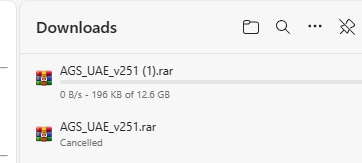
The mirrors are crap, just don’t bother 🙁
Now let’s download the Amiga Game Selector AGS torrent file from our AGS download mirror page – https://www.retro32.com/amiga-game-selector-ags/021220236673-amiga-game-selector-ags-2-5-downloads
You can also download the torrent files and find other links on the offcial AGS websute – https://www.amigagameselector.co.uk
You need to download the UAE 2.51 version. Click Download
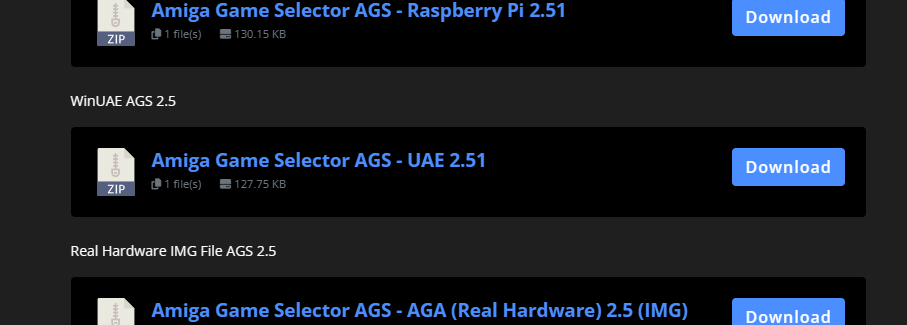
Now open the torrent file you have downloaded with qBittorrent. The download should look a little something like this
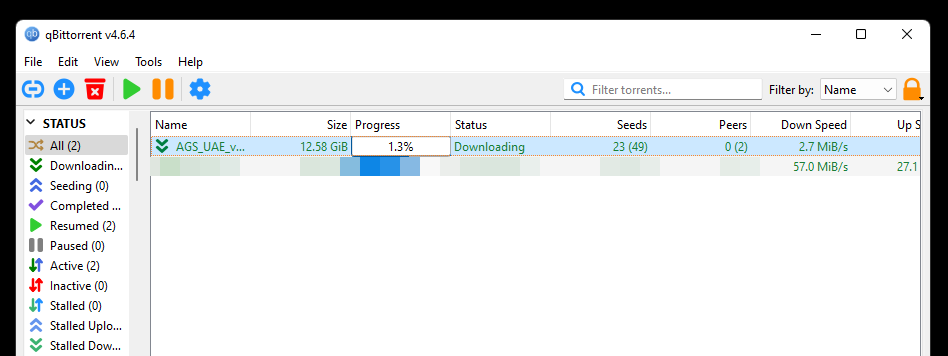
Now let’s extract the AGS UAE files to a folder on your computer. In this example we are using WinRAR and extracting the files to the desktop. Simply navgate to download folder used by your torrent client and double click the AGS_UAE_v251.rar file. Note that you’ll need WinRAR to open the file.

Launch AGS UAE
With the files extracted, it’s as easy as running the AGS_Launcher.exe – you do not need to install WinUAE, all the files you need are included. Simply navigate to the folder you extracted the files to and double click. It is that simple. Did you really need my help?
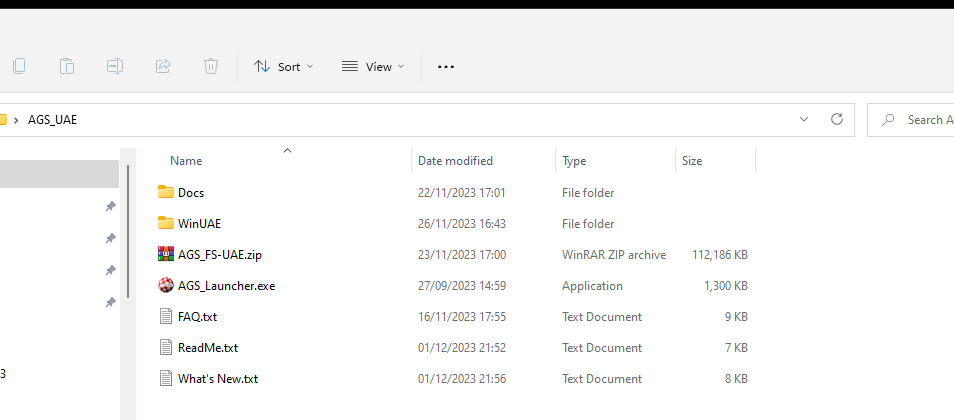
The AGS launcher will start and you’ll see the following splash screen. Click Launch AGS

Here we go! AGS is running. As with all other versions of AGS. You can click ESCAPE to jumo to Workbench or use the keyboard up / down and enter keys to start the game or demo of your choice.
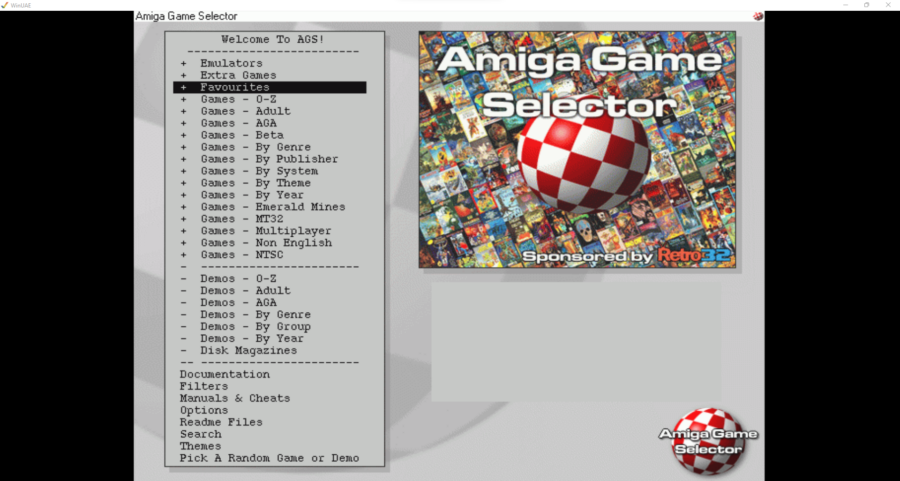
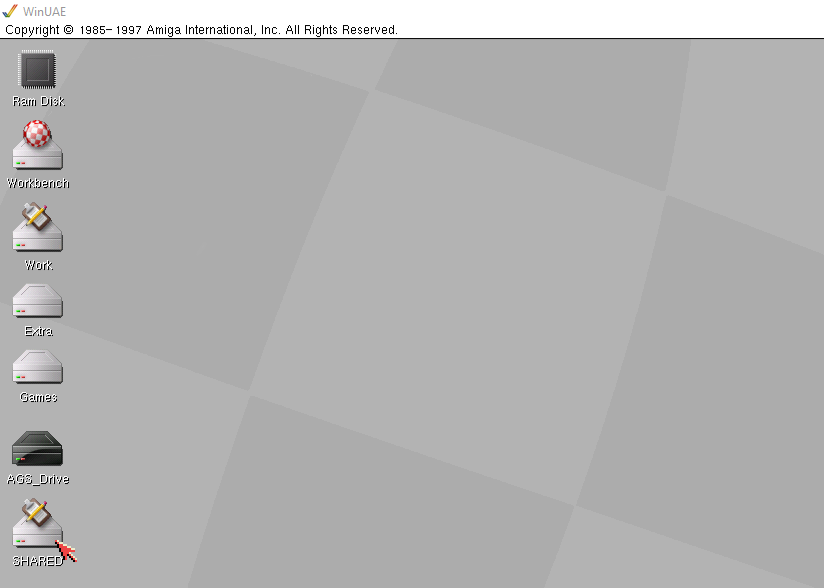
AGS for UAE uses RTG meaning you have a beautiful hi resolution Workbench environment. Who needs windows anyway.
Controls
By Defaut AGS uses the numpad if you do not have a controller setup. You can open the WinUAE properties by pressing F12. Under game ports you can setup your controller if you have one.
This must be done on a case by case basis so getting a controller working my take some trial and error. If you have a game pad installed you should assign it to Port 2 and select it from the drop downbox.
These properties also let you control such things as memory and other Amiga settings. Be careful what you change as any misconfiguration will result in issues.
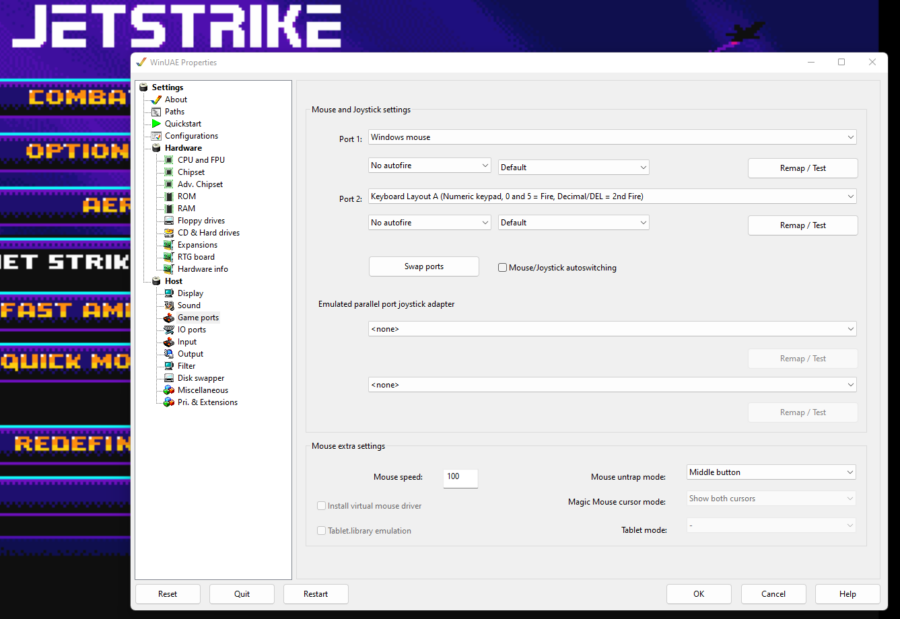
Let’s play!
With it all set up let’s play one of my most favorite games for the Amiga – Jetstrike!! What an absolute classic this is!
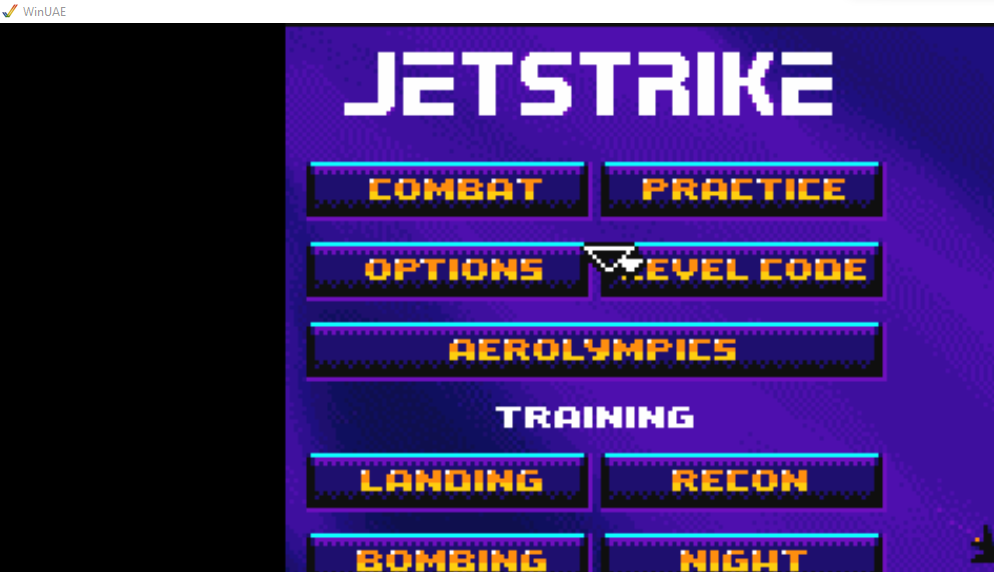
Let’s hear from you
Do you have any tips or further instructions to help your fellow Amiga enthusiats get the most from AGS for WinUAE. Are you having issues with our guide? For people still struggling we may be able to provide a USB stick with all the files extracted and ready to do. Drop us an email [email protected] if it’s something you’d like. If we get enough interest we’ll create a product listing for it.
Let us know in the comments below.
AGS on the Amiga Mini
If you’ve found this guide but are looking for AGS for the Amiga mini – have a look at our Amiga mini product page. We have pre-setup USB sticks ready to run available from our store for those of you who need a little more of a helping hand.
https://www.retro32.com/product-category/amiga/a500-mini-maxi

Thank you Minimum PC configuration to have a fast system?
i downloaded AGS_UAE v26 and i dont see anywhere fs-uae config. So i tried to guess configuration but i keep getting return code 10 when i start emulation and choose provided hard drives . Can anyone help with it ?
@petar – I was getting the same error, to fix this, I did the following:
1. type “ed S:startup-sequence” at the AmigaDOS prompt
2. comment out with “;” at the beginning of the line “uae-configuration >ENV:Speed cpu_speed”
3. save the file before quiting
4. restart FS-UAE
Hello and thanks for this great program. Im getting a Dos-error #205 object not found error when attempting to load a from. I’m assuming this is due to a kickstart not being found.any help is much appreciated!
thanks a lot for all these infos clealrly explained.
I’m just surprised that olny is missing is the process to install AGS on a CF for a real Amiga hardware (es: Amiga 1200). Are some guideline available for this?
thaks a lot
Sadly AGS 2.6 on my Pi400 works on my tv only without any sound! (with a special 3meter long micro HDMI to HDMI cable for this Pi400!)
And although the Pi400 uses 4GB of ram the resolution of 3D games like gloom etc. is still extremely disappointing!
Any help to enhance and solve these issues would be much appreciated!