This is a question I’ve been asked many times by our fellow A500 Mini enthusiasts. How do I format a USB stick with FAT32? Well today, I answer that question. Here’s a quick guide on how to do it using an epic tool FAT32Formatter from Ridgecrop Consultants.
Why does the USB stick need to be FAT32?
To use a USB stick in the A500 mini it has to be formatted in FAT32. That’s just the way it is.
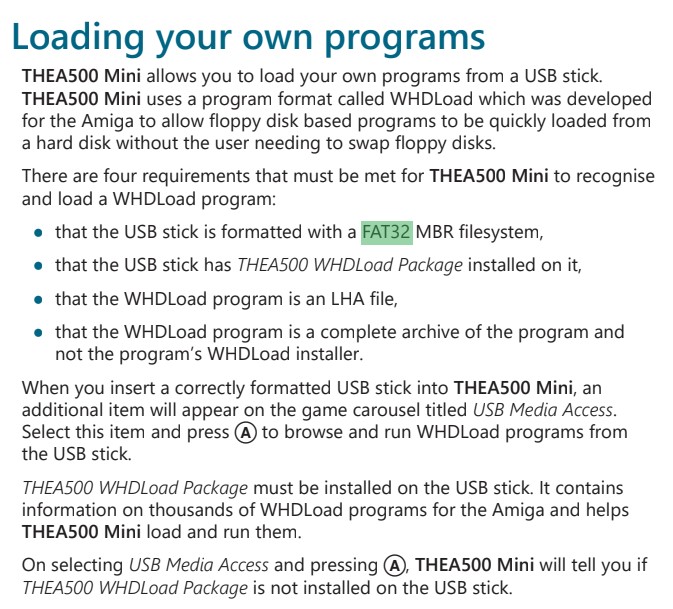
A screenshot from the official manual
If you want to read more about the A500 mini you should check out the official manual – https://drive.google.com/file/d/1SD6AsDUWG3B6X_AfmDxqihO-uNPJH6Y-/edit
Why can’t Windows do this?
By default, Windows can not format a drive larger than 32GB with FAT32. If your drive is smaller than 32GB you can simply right-click drive in windows and select format.
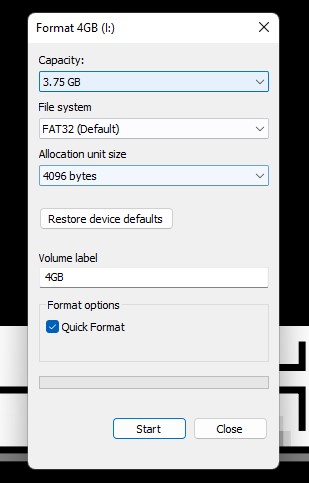
Less than 32GB on the A500 just doesn’t cut it when you want to use Pandory500, Aminimiga or AGS. Also, with the prices of USB sticks being so cheap, why would you buy a 4GB stick?!
Want to read more about the FAT file system? Click here https://en.wikipedia.org/wiki/File_Allocation_Table
Download Link
This application is too valuable to disappear so we are keeping a copy here. Again – please donate to Ridgecrop if you find this utility useful
If you enjoy the software then please donate to Tom for his hard work. The donation button is on this page – http://ridgecrop.co.uk/guiformat.htm
Using the FAT32Formatter from the Command Line (CMD)
Copy the fat32format.exe to a folder location you can easily access. For this example I chose the root of my C drive (C:\)
Open a Command window by Pressing the Windows key and typing CMD. Make sure you select Run as administrator
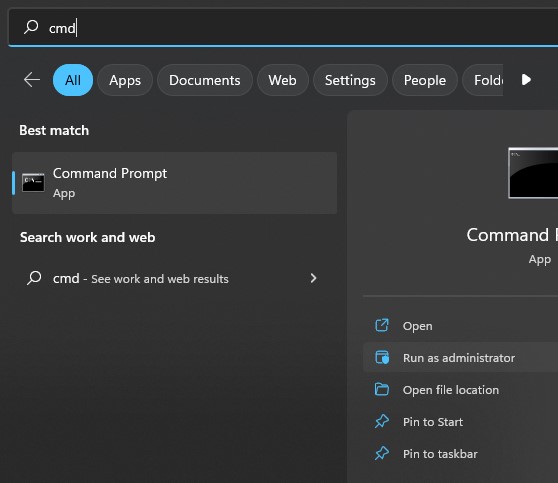
Navigate to the location you copied the fat32format.exe file to and use the following syntax
fat32format.exe <driveletter> – for example as below fat32format i:
PLEASE PLEASE be careful. If you choose the wrong drive you could wipe/destroy data that you may not be able to recover or stop a program from working. Please seek assistance if you are unsure.
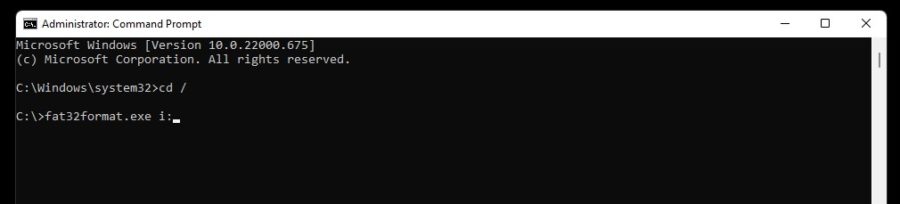
If another program or system service is using the drive you are trying to wipe you will not be able to complete the format. Make sure any applications that could be using the drive are closed – this may include explorer
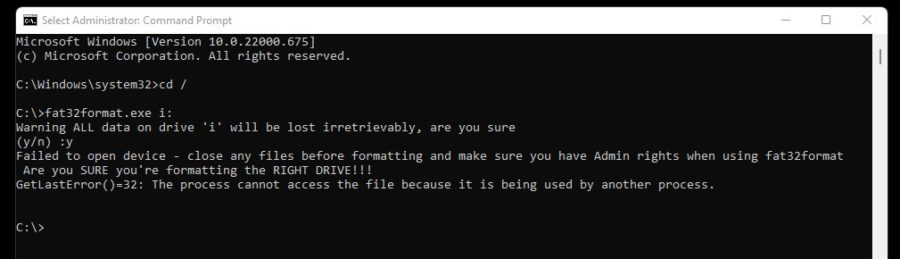
Let’s try again…
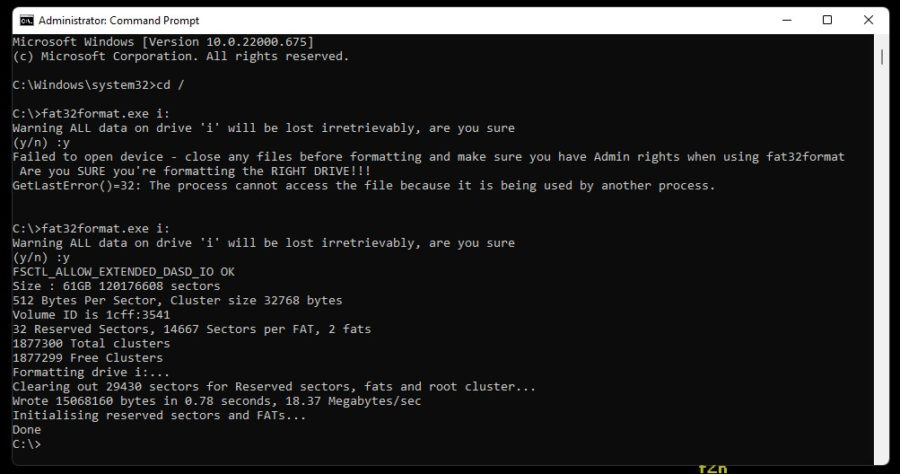
As you can see by the screenshot above, the drive formatted successfully. Well done. Get yourself a cuppa!
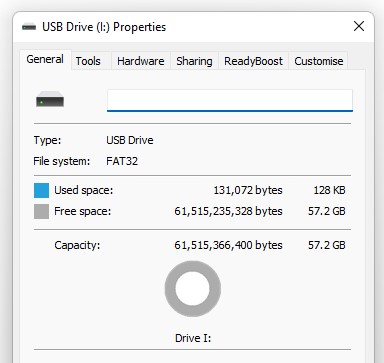
Using the FAT32Formatter from the Command Line (CMD)
Open the FAT32 Format GUI version of the application. Again… please please be sure to select the correct drive in the drop-down. The size of the drive selected should (near enough) match the file of your drive. As below – 64GB Sandisk USB drive.
Select Quick Format and Click Start
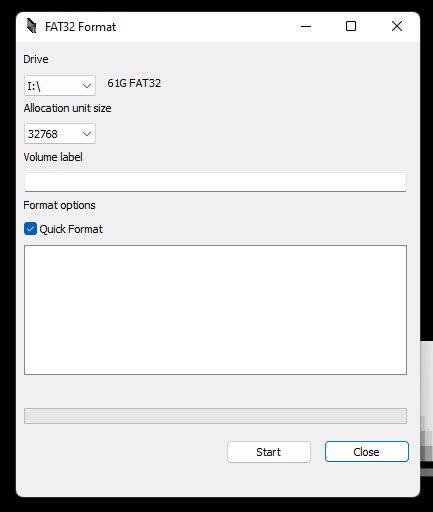
If another program or system service is using the drive you are trying to wipe you will not be able to complete the format. Make sure any applications that could be using the drive are closed – this may include explorer
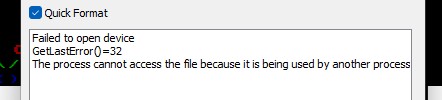
I closed some explorer windows and waited a minute. Let’s try again!
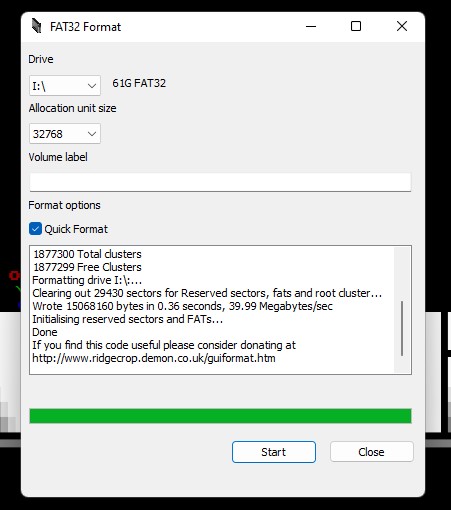
As you can see above, the format was completed successfully. You can check the drive format by selecting the drive, right-clicking and selecting properties
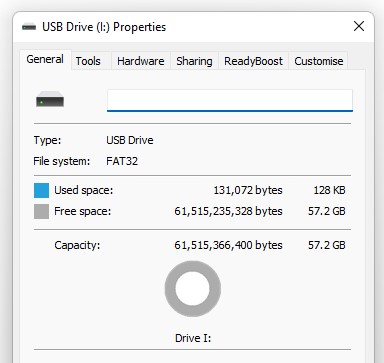
Let’s hear from you.
Using FAT32Formatter is just one way of formatting a USB stick with FAT32 for the A500 mini, let us know in the comments if you have a another / better way.![]()
Check out our A500 mini products in our shop
https://www.retro32.com/product-category/amiga/a500-mini-maxi


I dont have any Windows pc for a long time anymore so for my android phone i use usb tools app to format large sticks to fat32 seems to work fine here.
And a usbctousba adapter for my samsung a52
Can get it here:
https://play.google.com/store/apps/details?id=com.mixapplications.usbtools